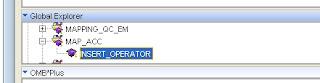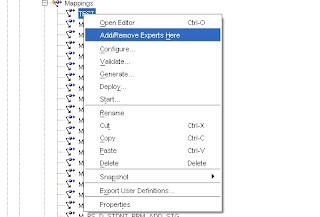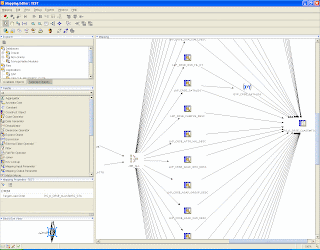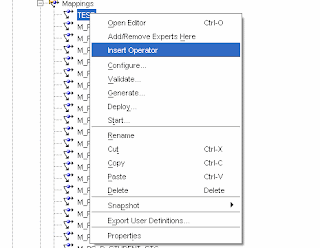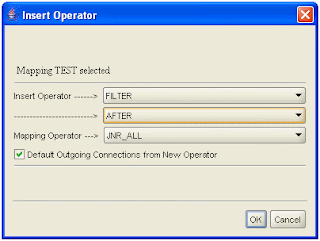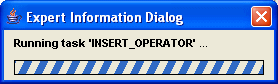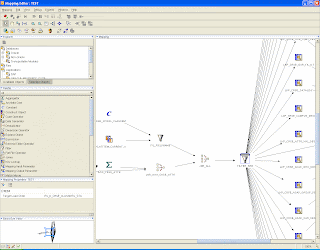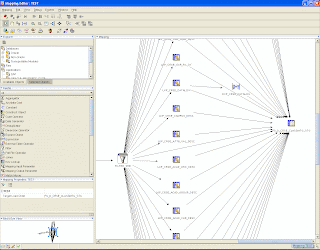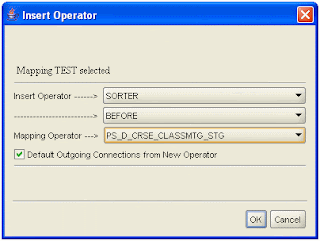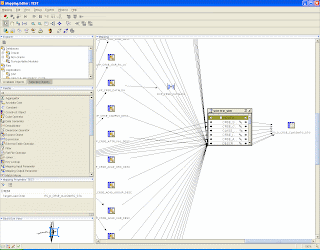Standalone Apache Server or Oracle Application Server can be used as your HTTP Server.
The configuration belwo is using Oracle Application Server 10gAS as HTTP Server
Oracle Workflow Version 2.6.4
Oracle Database 11.1.0.7
Oracle Application Server(OAS) 10gAS 10.1.2.0
The Oracle Application Server(OAS) should have a different home directory from the database home directory.
Database Home - $ORACLE_HOME
OAS Home - $OHS_HOME
Perform the following steps -
1) If you want help files with your workflow monitor go to the Workflow Directory
$ORACLE_HOME/owb/wf
Run the following command -
unzip wfdoc.zip file
This should create a "doc" directory under $ORACLE_HOME/owb/wf
Make sure you just unzip it in the same directory and do not create your own directory and unzip into it.
2) Create a DAD (Data Acess Descriptor) entry for your oracle workflow home page
Edit the dads.conf file.
$OHS_HOME/ohs/modplsql/conf/dads.conf
Add the following entry into it. Make sure you subsititue the right hostname ,port and SID.
### entry for oracle workflow monitor #####
<Location /pls/test_owf>
SetHandler pls_handler
Order deny,allow
Allow from all
AllowOverride None Plsql
DatabaseUsername OWF_MGR
PlsqlDatabaseConnectString hostname:Port:SID SIDFormat
PlsqlAuthenticationMode Basic
PlsqlDefaultPage wfa_html.home
PlsqlDocumentTablename scott.wwdoc_document
PlsqlDocumentPath docs
PlsqlDocumentProcedure scott.wwdoc_process.process_download
</Location>

3) Handling Workflow Images, Help Documents and Java Libraries
Edit the httpd.conf file under $OHS_HOME/ohs/conf
ORACLE_HOME Directory - /local/oracle/product/11.1.0/db_1 (subsitute your own)
Look for word Alias or Aliases in the httpd.conf file and add the following lines below the other Alias entries
Alias /OA_MEDIA/ "/local/oracle/product/11.1.0/db_1/owb/wf/java/oracle/apps/fnd/wf/icons/"
Alias /OA_JAVA/ "/local/oracle/product/11.1.0/db_1/jlib/"
Alias /OA_DOC/ "/local/oracle/product/11.1.0/db_1/owb/wf/doc/"
4) Restarting the HTTP Server
Its necessary to restrat the HTTP Server for the new changes to take effect.
Run the following commands from the $OHS_HOME/opmn/bin
To stop the HTTP Server
opmnctl stopproc ias-component=HTTP_Server
To start the HTTP Server
opmnctl startproc ias-component=HTTP_Server
5) Checking the browser
Log on to any browser and type the following-
http://hostname:7777/pls/owf_test/wfa_html.home
It should ask you a username and password , enter OWF_MGR as username and your password.